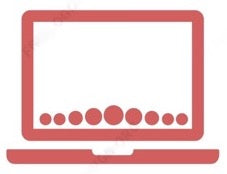Got an iPad that's acting up or preparing to pass it on to someone else?
Resetting your iPad to factory settings is a great way to give it a fresh start.
Follow these simple steps to get your iPad back to its original state without any fuss.
Step 1: Back Up Your Data
Before you start, make sure to back up your important data. You can use iCloud or your computer to ensure your photos, documents, and other files are safe.
Step 2: Sign Out of Apple ID
To avoid any complications, sign out of your Apple ID:
-
Go to Settings > [your name].
-
Scroll down and tap Sign Out.
-
Enter your Apple ID password and turn off Find My iPad.
Step 3: Factory Reset Your iPad
Now, let's reset your iPad:
-
Go to Settings > General > Transfer or Reset iPad.
-
Tap Erase All Content and Settings.
-
Confirm that you want to erase your iPad. You may need to enter your passcode or Apple ID password.
Step 4: Set Up Your iPad
Once your iPad restarts, you’ll see the setup screen, just like when you first got it. Follow the on screen instructions to set up your iPad as new or restore from your backup if you want to keep your data.
By following these steps, you can easily reset your iPad to its factory settings.
And while you're here, don't forget to check out our latest products, on this website, if your looking to buy a new ipad at an affordable price or laptops, iMacs of your choice, helping to make your tech experience even better.
Just have a quick browse through our amazing products at great deals!