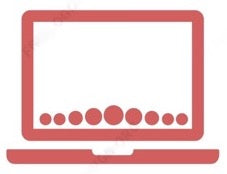In the ever-evolving world of technology, speed and efficiency are paramount. One component that has revolutionized laptop performance is the Solid State Drive (SSD). But how exactly does an SSD work in a laptop, and why should you consider upgrading? Let's dive into the fascinating world of SSDs and discover how they can transform your computing experience.
Understanding SSD Technology
At its core, an SSD is a type of storage device that uses flash memory to store data. Unlike traditional Hard Disk Drives (HDDs) that rely on spinning disks and mechanical read/write heads, SSDs have no moving parts. This fundamental difference is what gives SSDs their remarkable advantages.
Key Components of an SSD:
-
NAND Flash Memory Chips: These are used to store data persistently, even when the laptop is powered off.
-
Controller: Acts as the brain of the SSD, managing data storage and retrieval.
-
Interface: Connects the SSD to the laptop's motherboard, commonly through M.2 PCIe NVMe slots for modern laptops.
How Does an SSD Work?
Data Storage: SSDs store data in microchips using electrical cells. These cells can be accessed almost instantly, allowing for rapid data retrieval and storage. Because there's no need to wait for a mechanical arm to find data on a spinning disk, SSDs deliver near-instantaneous access times.
Data Management: The SSD's controller manages tasks such as error correction, encryption, and data caching. It ensures data integrity and optimizes performance by distributing data evenly across the memory cells.
Interfaces and Protocols:
-
SATA III: Older SSDs use the SATA interface, which is limited to speeds of around 600 MB/s.
-
NVMe over PCIe: Modern SSDs utilize the NVMe protocol over PCIe interfaces, unlocking speeds upwards of 3,500 MB/s.
Benefits of Using an SSD in Your Laptop
-
Lightning-Fast Boot Times: SSDs can boot your laptop in seconds, not minutes. Say goodbye to long loading screens.
-
Improved Performance: Programs and applications open almost instantly, enhancing productivity and user experience.
-
Energy Efficiency: With no moving parts, SSDs consume less power, contributing to longer battery life.
-
Durability: SSDs are more resistant to physical shock, making them ideal for laptops that are frequently on the move.
-
Quiet Operation: Enjoy a silent computing environment without the noise of spinning disks.
Why Upgrade to an SSD?
Upgrading to an SSD is one of the most impactful ways to boost your laptop's performance. Whether you're a student, professional, gamer, or casual user, an SSD can significantly enhance your daily computing tasks.
Real-World Applications:
-
Gaming: Experience faster load times and smoother gameplay.
-
Content Creation: Edit videos and photos more efficiently with rapid data access.
-
Business Productivity: Reduce downtime and increase productivity with quick software launches.
Choosing the Right SSD
When selecting an SSD, consider factors such as storage capacity, interface type, and brand reliability. Brands like Samsung, Lenovo, and Intel offer a range of SSDs that cater to different needs and budgets.
Recommended Options:
-
256GB NVMe M.2 PCIe SSD: Ideal for everyday users who need a balance between performance and storage space.
-
512GB to 1TB SSDs: Perfect for professionals and gamers requiring more storage without compromising speed.
Upgrade Your Laptop Today!
Enhancing your laptop with an SSD is easier than you might think. Our store offers a variety of high-quality SSDs compatible with most laptops. Elevate your computing experience with the unmatched speed and reliability of SSD technology.
Discover the Difference an SSD Makes. Upgrade Now and Unleash Your Laptop's True Potential!
Looking for the best deals on SSDs and other technology products? Visit our store and find the perfect match for your laptop. Our experts are here to help you make the right choice.
Short FAQ
Q: Can I install an SSD in any laptop?
A: Most modern laptops support SSDs. Check your laptop's specifications or consult with a professional to ensure compatibility.
Q: Is a 256GB SSD enough for me?
A: For general use like web browsing, office applications, and storing documents, 256GB is sufficient. For extensive media storage or gaming, consider a larger capacity.
Q: What's the difference between SATA and NVMe SSDs?
A: NVMe SSDs offer faster data transfer speeds compared to SATA SSDs, thanks to the PCIe interface.
Ready to experience unparalleled speed and performance? Explore our range of SSDs and give your laptop the upgrade it deserves!
You can check out our website while you are here on narmi-tech.com and Stay ahead in the tech world with our latest updates and exclusive offers!