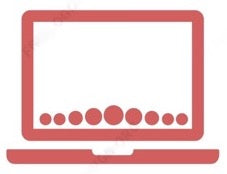Wi-Fi Not Connecting on iPad? Here's Your Ultimate Fix Guide!
Are you experiencing Wi-Fi issues with your iPad? We’ve all been there—struggling to connect to the internet when you need it the most. Whether you’re a student needing access for assignments, a professional keeping up with work, or just enjoying some downtime, reliable Wi-Fi is essential. Don’t worry, we've got you covered with this step-by-step guide to get your iPad connected in no time!
Step 1: Check Your Router and Network Settings
Ensure your router is functioning properly and your Wi-Fi network is active. Sometimes, a simple reboot of the router can resolve connectivity issues.
Step 2: Forget and Reconnect to Your Wi-Fi Network
-
Go to Settings > Wi-Fi.
-
Tap the info icon (i) next to your Wi-Fi network.
-
Select Forget This Network.
-
Reconnect by selecting the network again and entering your password.
Step 3: Restart Your iPad
Restarting your device can often clear up temporary issues.
-
Hold down the power button until the slider appears.
-
Slide to power off, then turn your iPad back on.
Step 4: Update iOS
Ensure your iPad is running the latest version of iOS.
-
Go to Settings > General > Software Update.
-
Download and install any available updates.
Step 5: Reset Network Settings
This will remove all saved Wi-Fi networks, so be prepared to reconnect to them.
-
Go to Settings > General > Reset.
-
Select Reset Network Settings.
If you are looking to upgrade your ipad check out this website, while you are here.
Why Choose Refurbished iPads and Laptops from Our Store?
If you’re considering an upgrade or just need a reliable device, our selection of refurbished iPads and laptops offers top-tier performance at unbeatable prices. Each device is thoroughly tested and comes with a warranty to ensure you get the best value for your money. Plus, buying refurbished is an eco-friendly choice that supports sustainability.